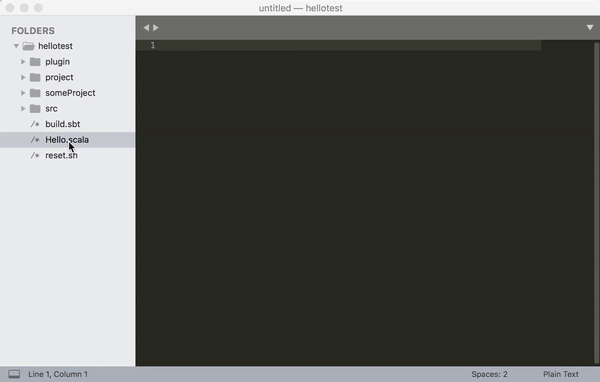sbt server with Sublime Text 3
On Tech Hub blog I demonstrated how to use sbt server from VS Code to display compiler errors from a running sbt session. In this post, I’ll show how to do that for Sublime Text 3 in this post.
setting up Sublime Text 3 with sbt server
First, add tomv564/LSP plugin to Sublime Text 3.
cd ~/Library/Application\ Support/Sublime\ Text\ 3/Packagesgit clone https://github.com/tomv564/LSP.git- Run ‘Preferences > Package Control > Satisfy Dependencies’
Next, download sbt-server-stdio.js and save it to ~/bin/ or somewhere you keep scripts. sbt server by default uses Unix domain sockets on POSIX systems and named pipe on Windows, but editors seem to expect stdio. The script is a Node script that’s included as our VS Code extension that discovers the socket, and fronts it with stdio.
We can now configure the Language Server client. Open ‘Preferences > Package Settings > LSP > Settings’.
{
"clients":
{
"sbt":
{
"command": ["node", "/Users/someone/bin/sbt-server-stdio.js"],
"scopes": ["source.scala"],
"syntaxes": ["Packages/Scala/Scala.sublime-syntax"],
"languageId": "scala"
}
}
}
Note: Substitute /Users/someone/bin/ with your own path.
usage
Run some project using sbt 1.1.0-RC1 with -no-colors option:
$ sbt -no-colors
Once the sbt server comes up, open the directory using Sublime.
Similar to the VS Code extension, this integration is able to
- Run
compileat the root project on saving*.scalafiles. - Display compiler errors.
- Display log messages on Ctrl-```
- Jump to class definitons